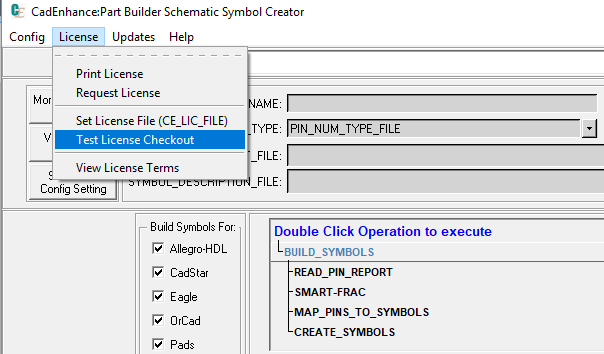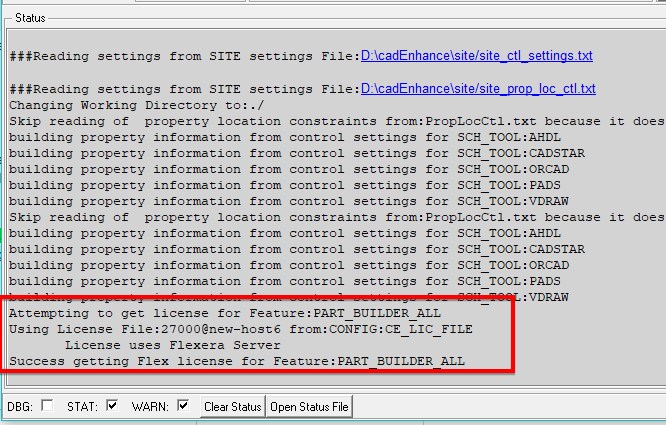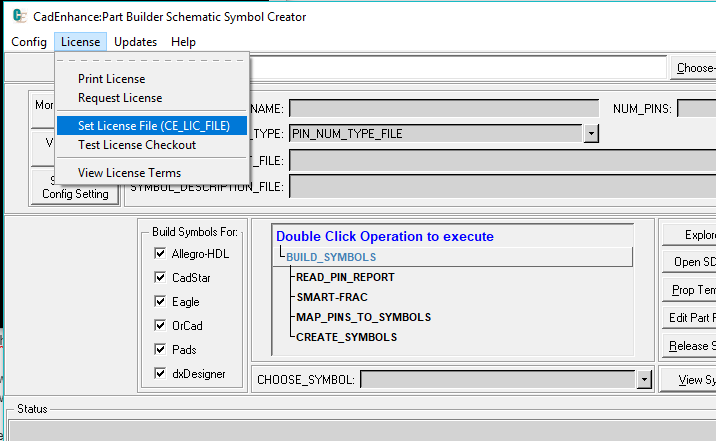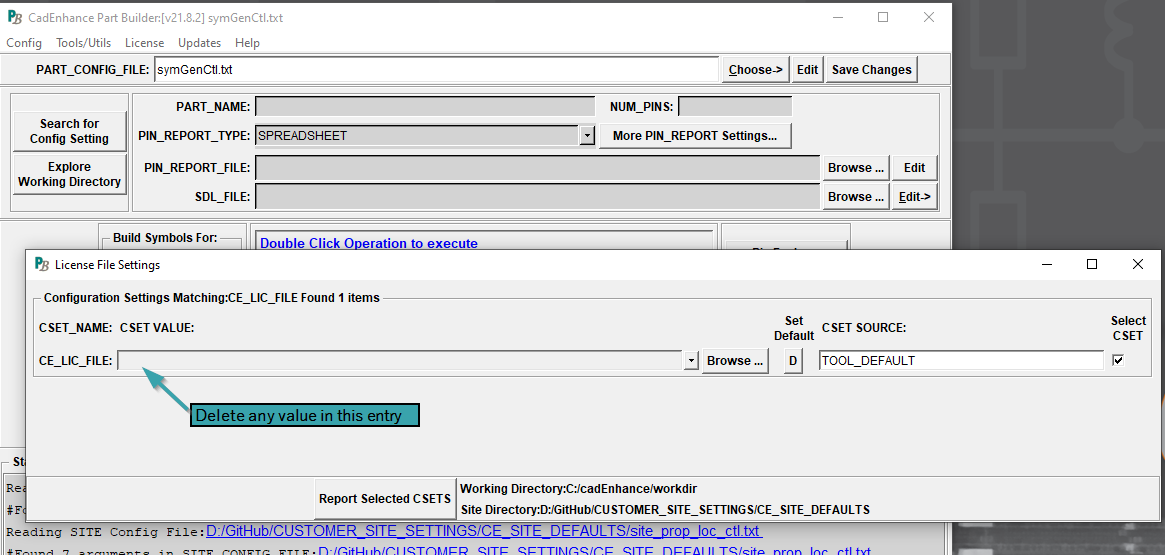Testing License Checkout
License Checkout Test Using the CadEnhance Tools
The Tools offer a built-in license test feature which attempts to checkout the appropriate feature from either the node locked license file, or the Flexera License Server
It is best to use the 2 environment variables: CENHANCE_LICENSE_FILE and CE_LICENSE_DIR to control where to check for licenses
The CENHANCE_LICENSE_FILE environment variable is used to point to the Flexera License server and should look something like: port#@server-name (27000@my-lic-server.company.com)
The CE_LICENSE_DIR is used to point to the folder where the node-locked license "license.dat" that you receive from CadEnhance (usually for demo licenses) will reside
If neither of these are set, the tool will default to looking for a node locked license in the license folder relative to where the tools were installed: InstallDir/license
like: C:\CadEnhance\license
Use the License:Test License Checkout menu item
The tool will attempt to get a license for the appropriate feature and the status will be displayed in the Status window:
View License Checkout Status in the Status Window
Having Issues?
Your local config File might have an invalid path set in the CE_LICENSE_FILE CSET..
Read on to see how to clear that setting.
Clearing the CE_LIC_FILE CSET
When the tool checks for licenses, it first looks to see if the CE_LIC_FILE CSET has been configured.
The CE_LIC_FILE CSET is the old way of controlling where the tool will look for licenses. It is stored in the local config file so it is not very portable.
You may need to clear the CE_LIC_FILE CET using the method below if you are running into licensing issues.
Use License:Set License File item
After clearing this entry, close the tool and setup the CENHANCE_LICENSE_FILE or CE_LICENSE_DIR envVars as discussed above